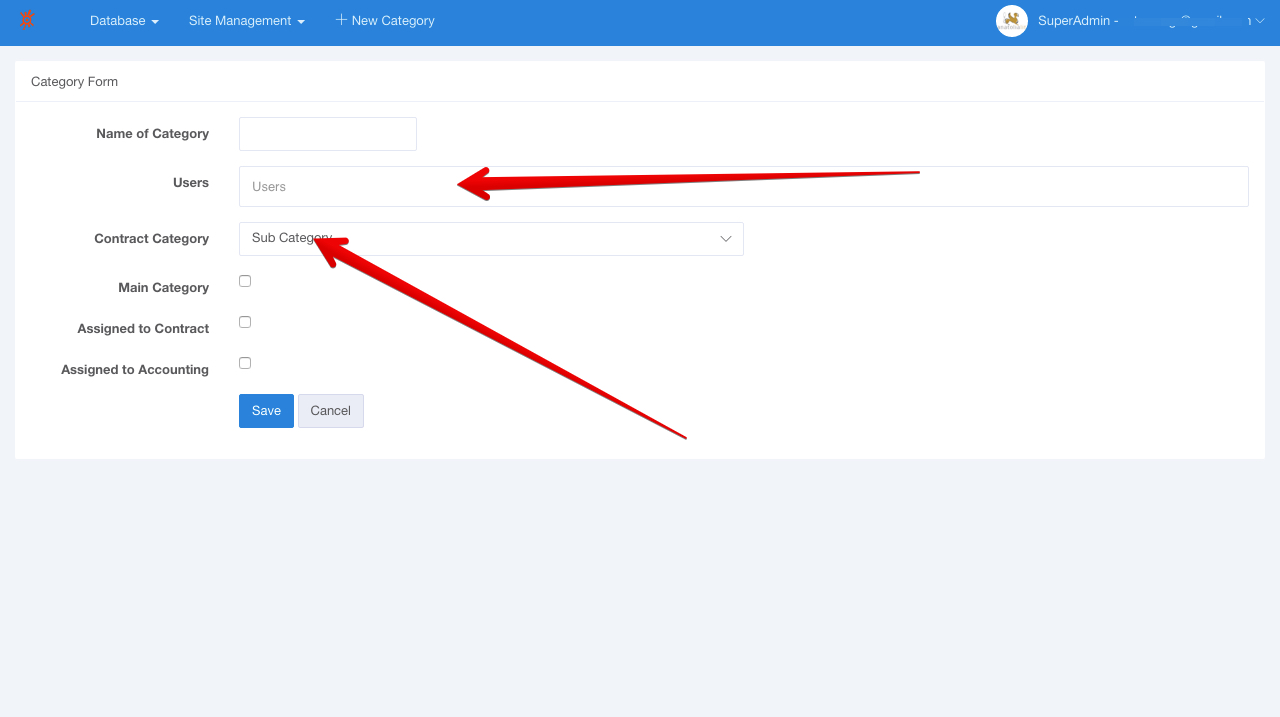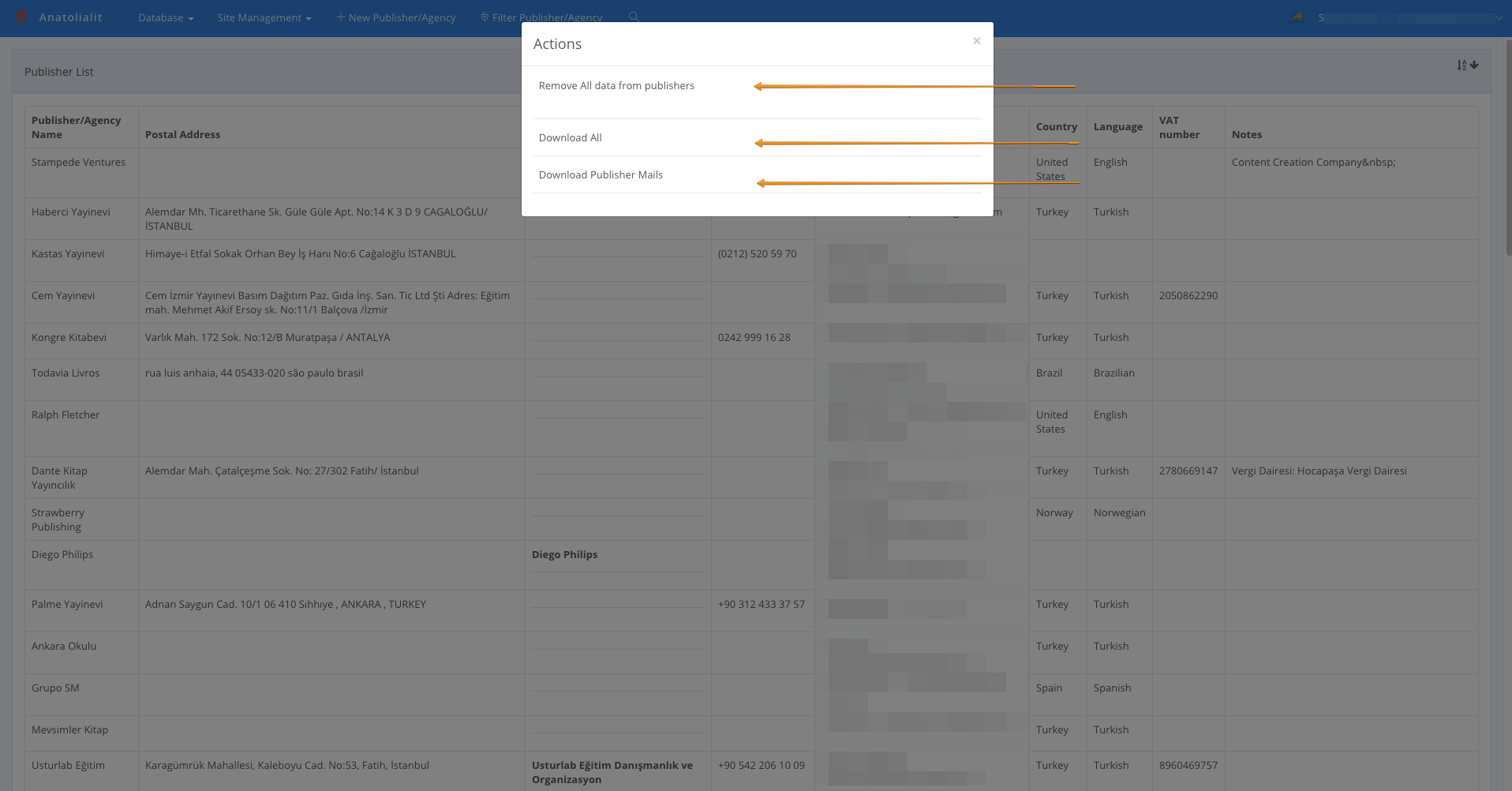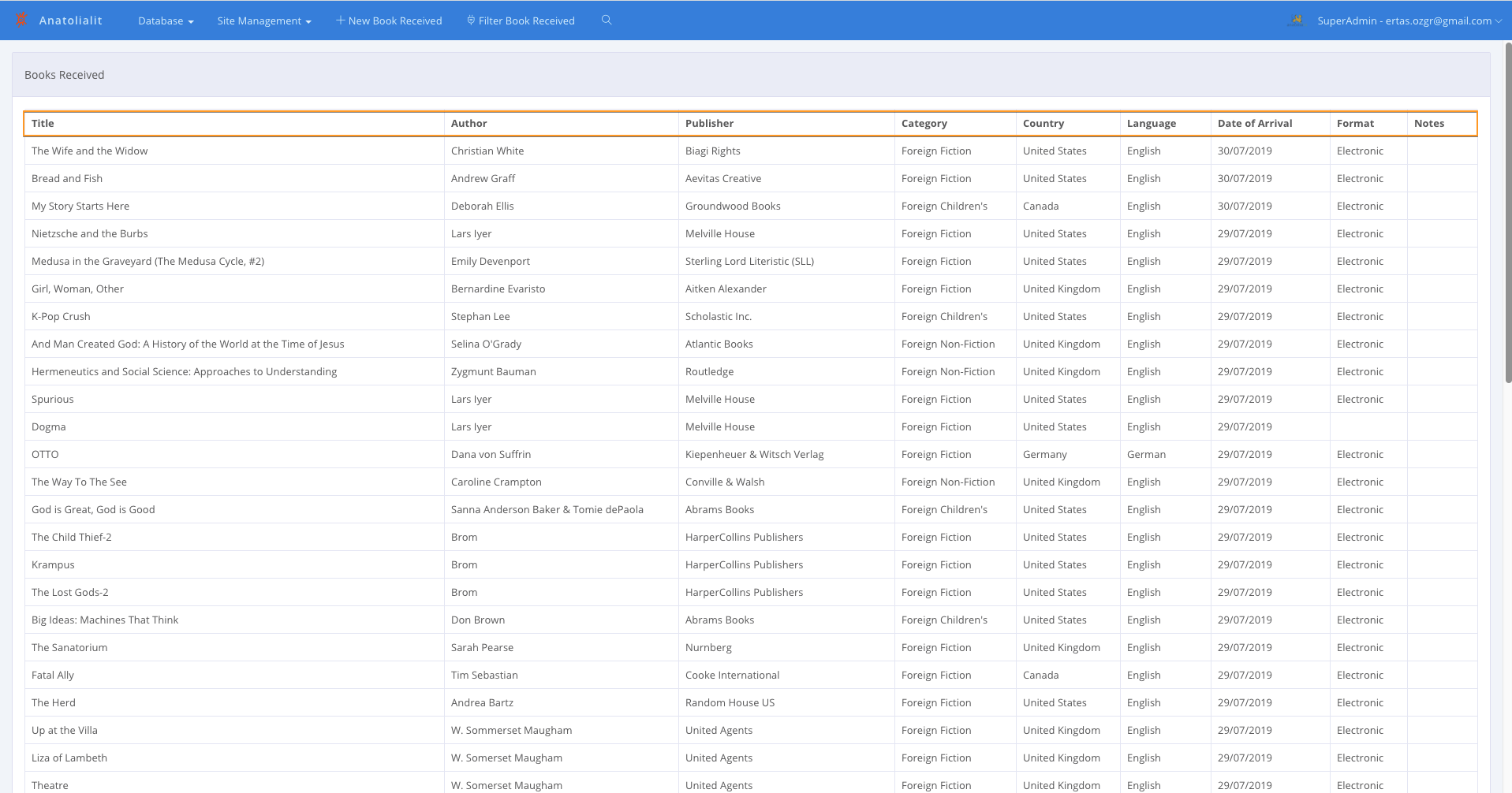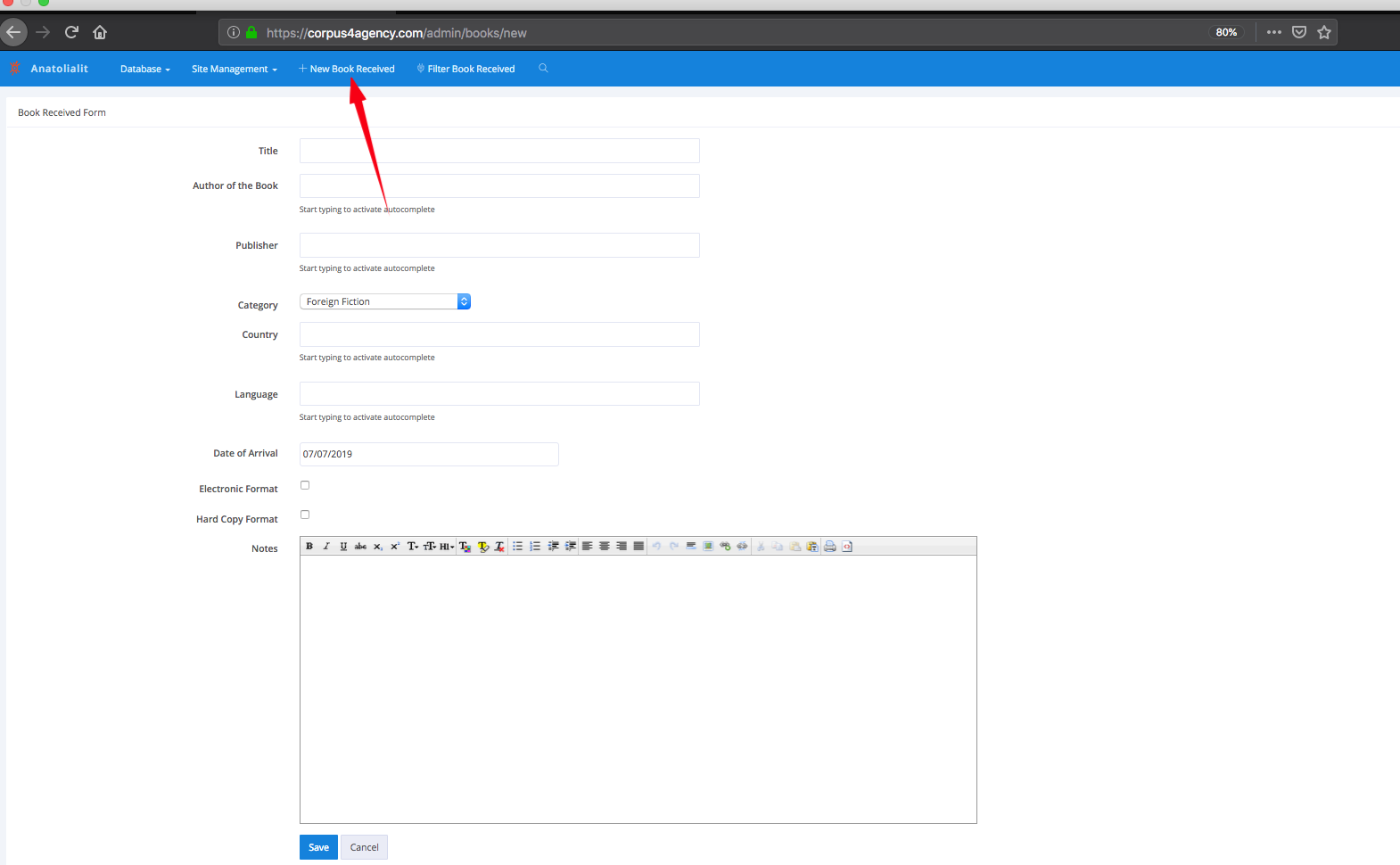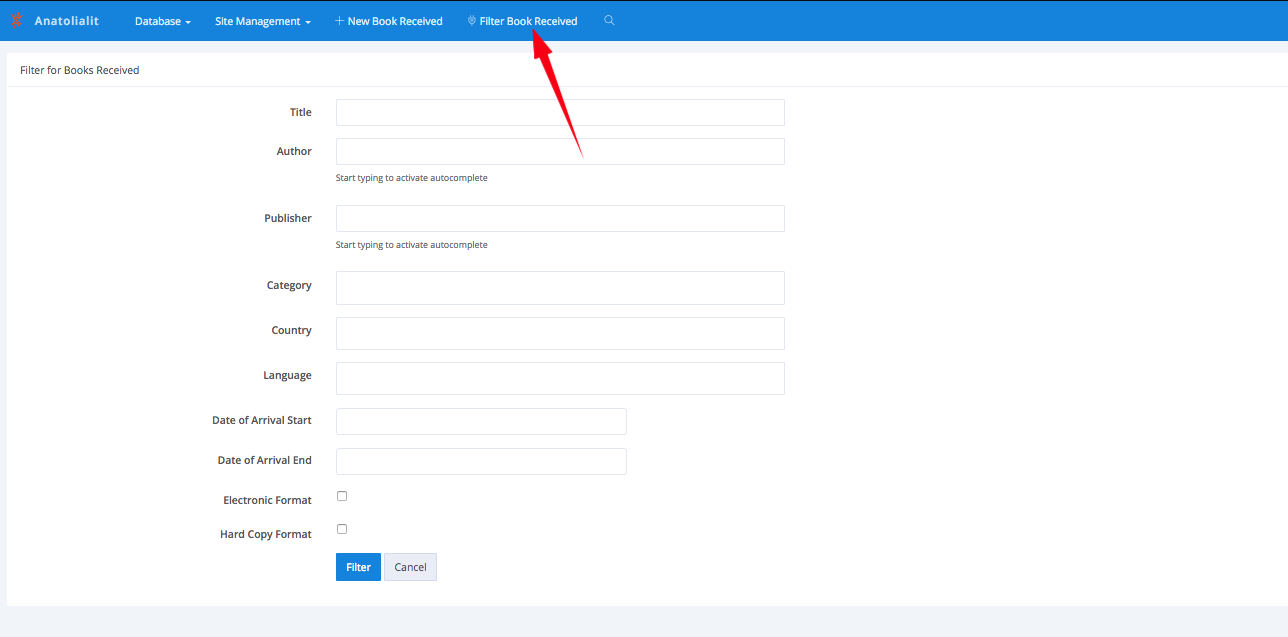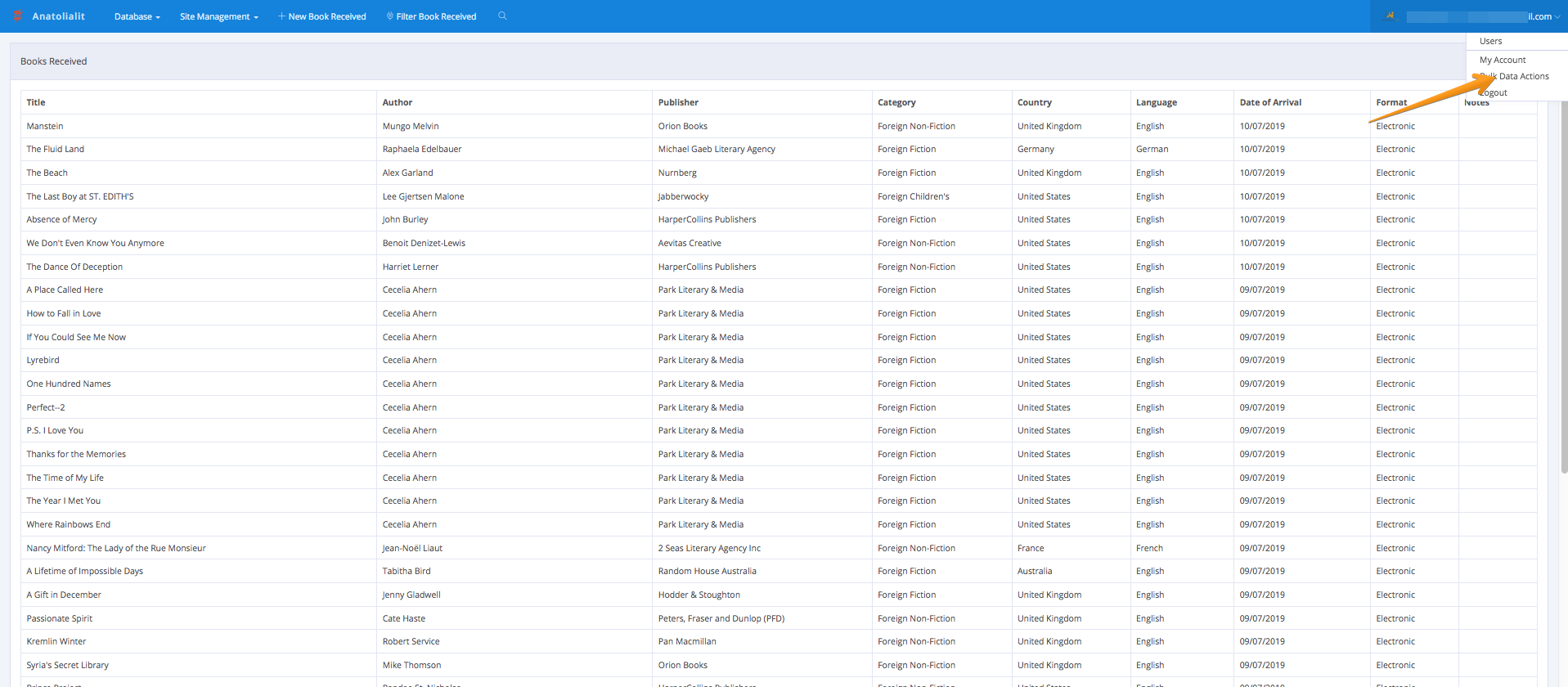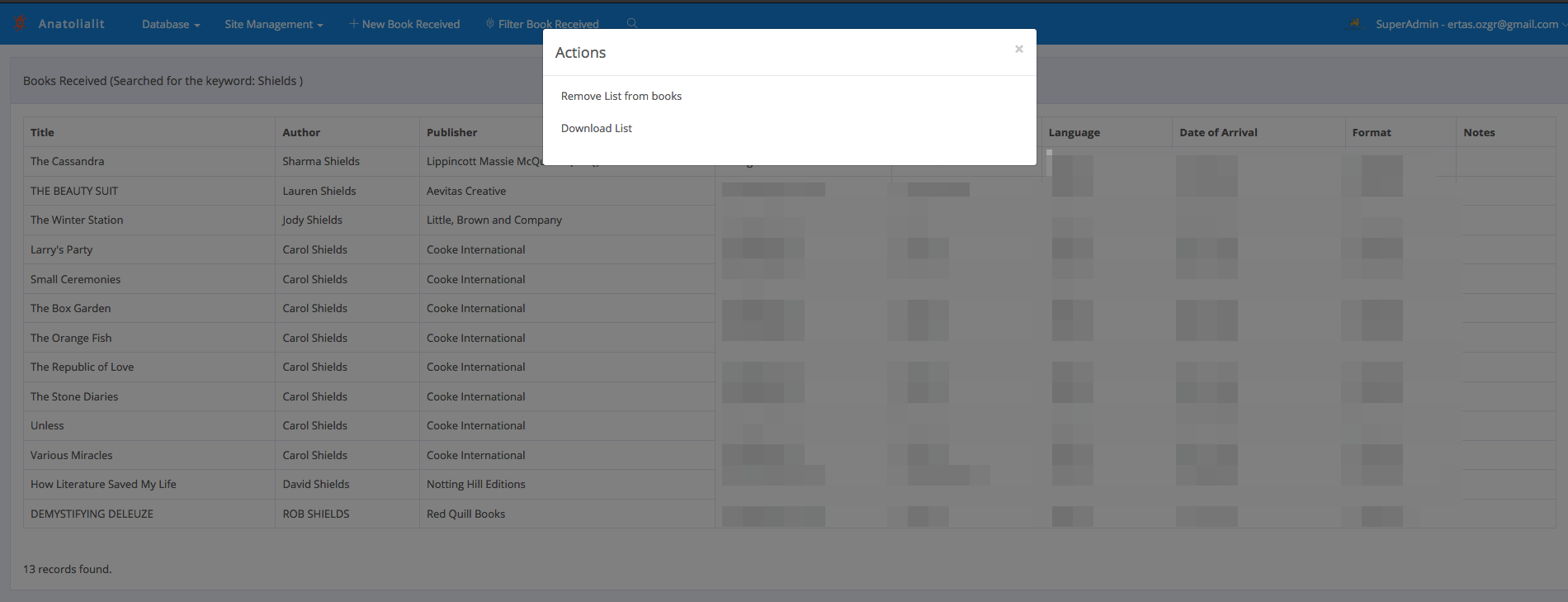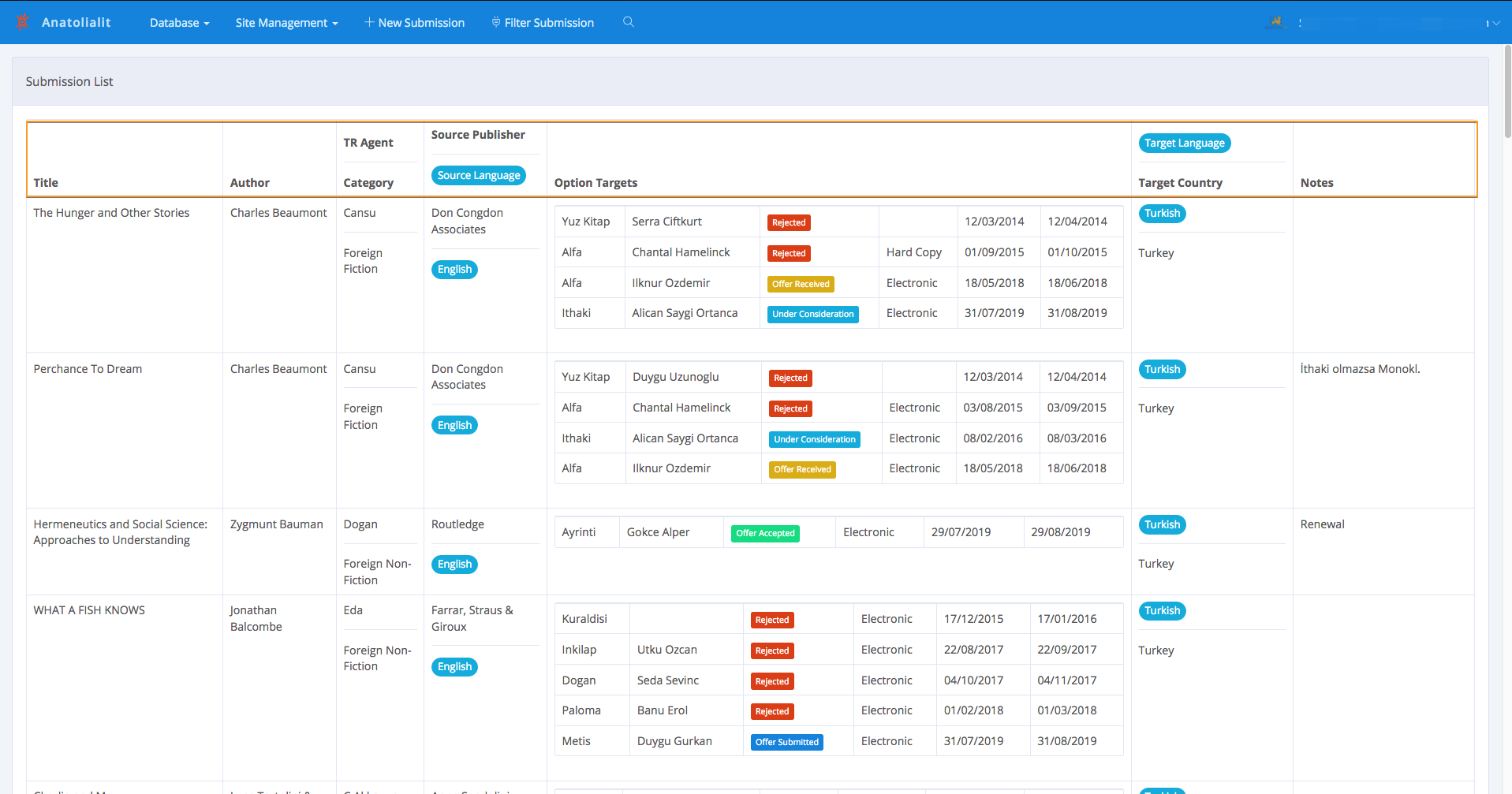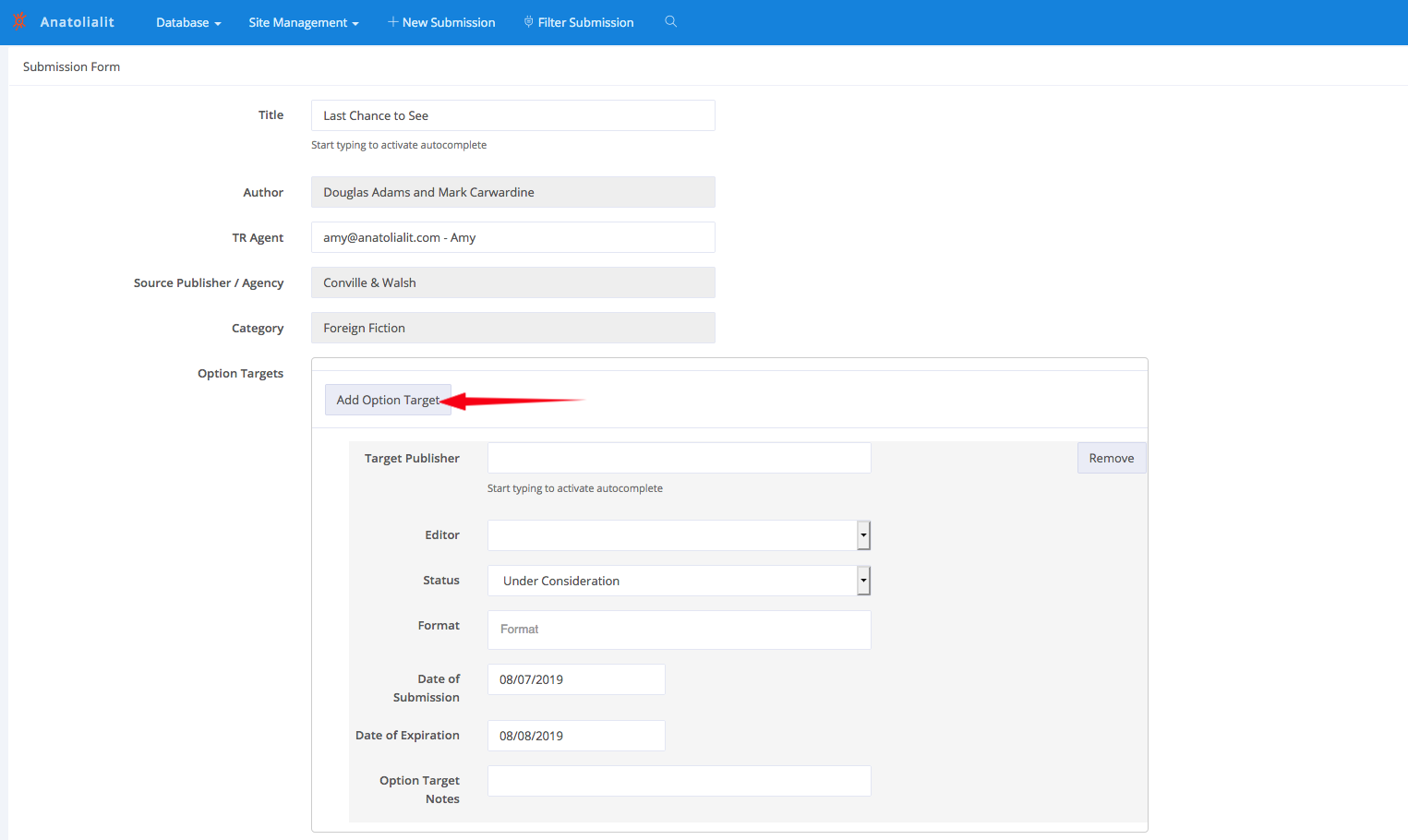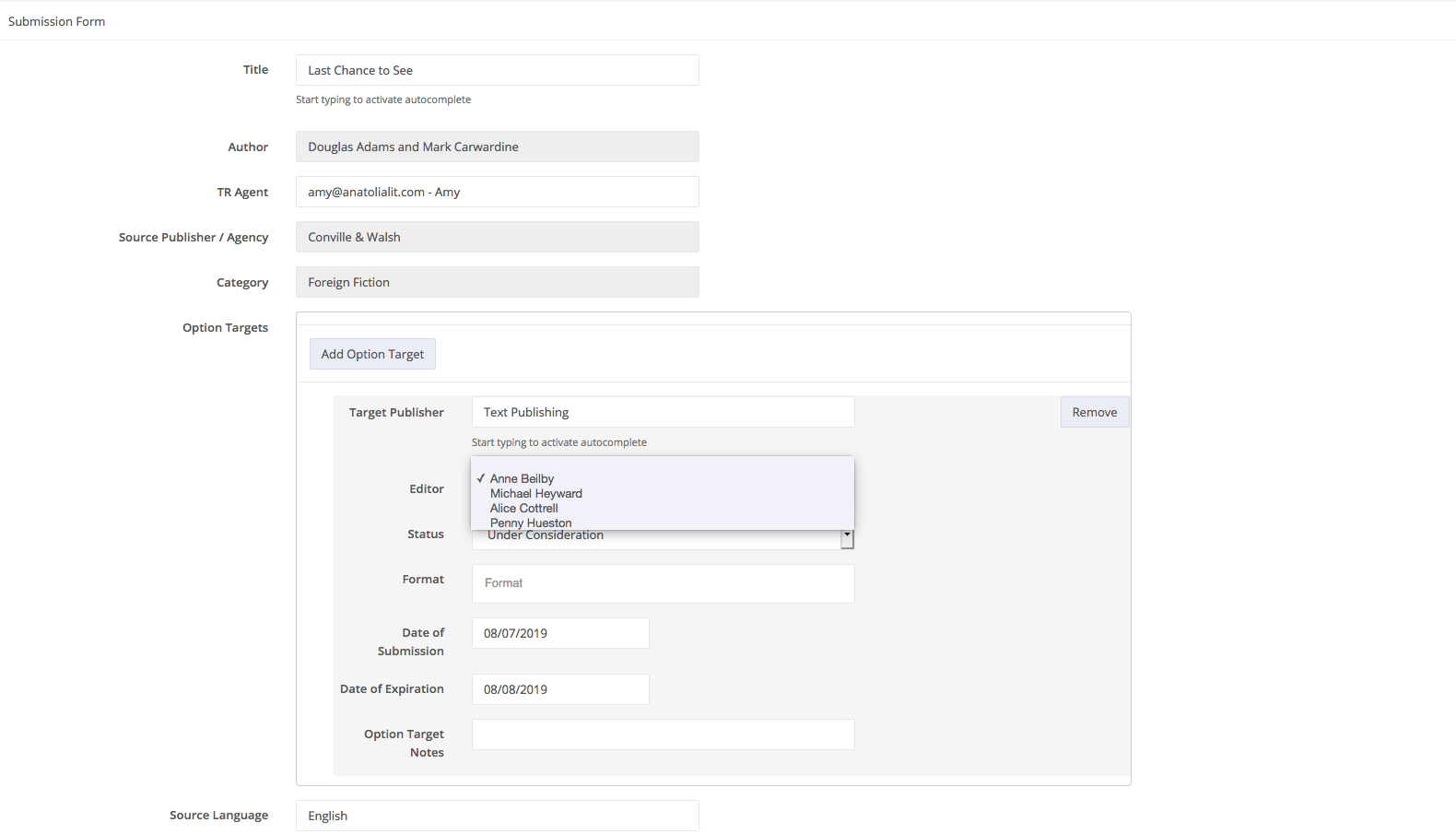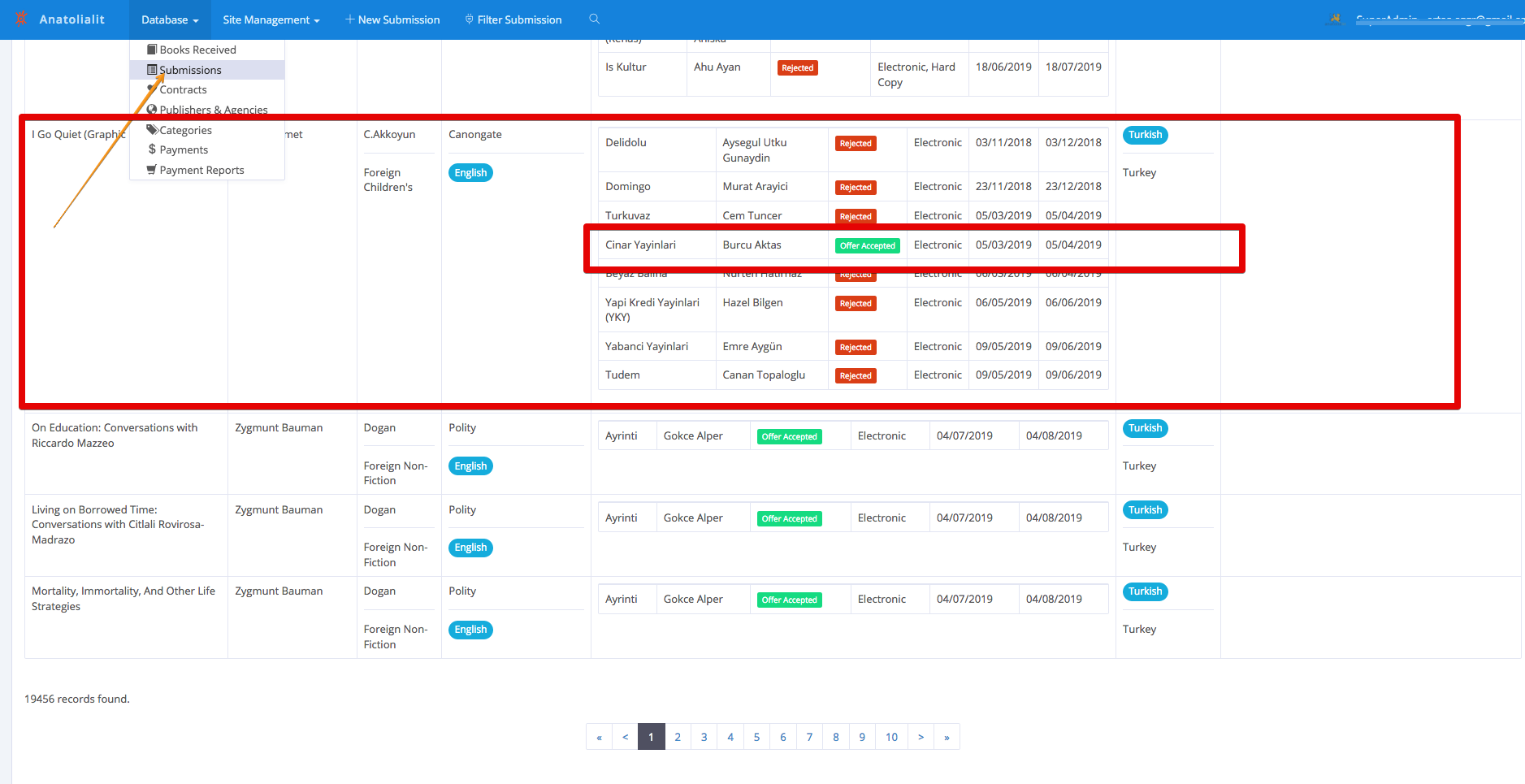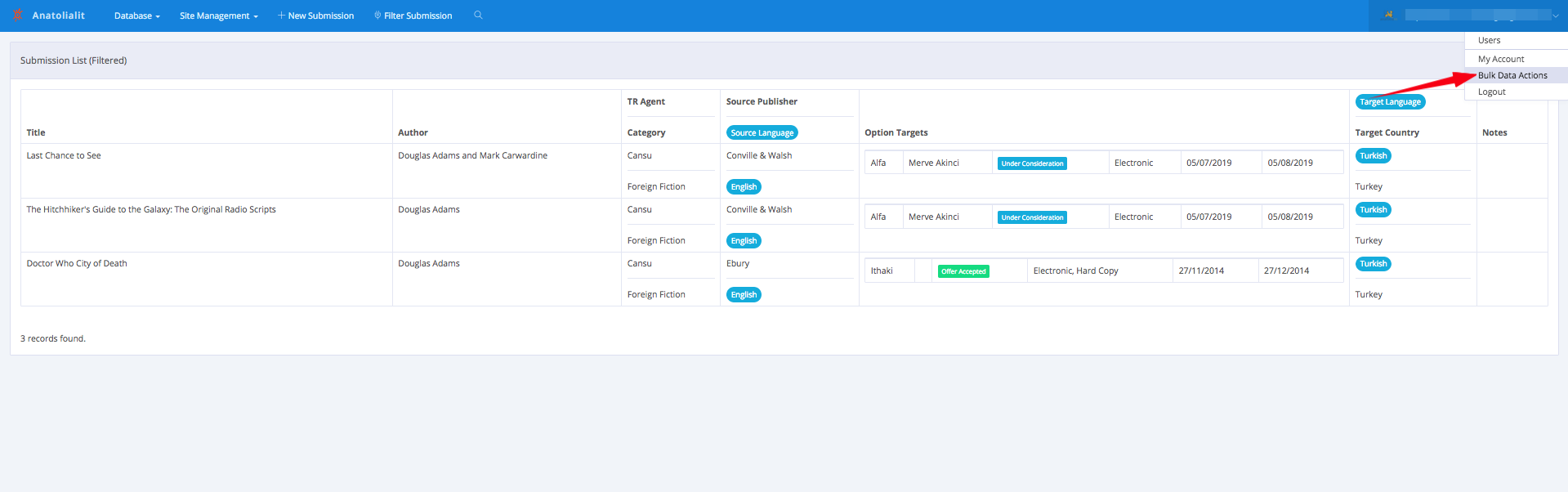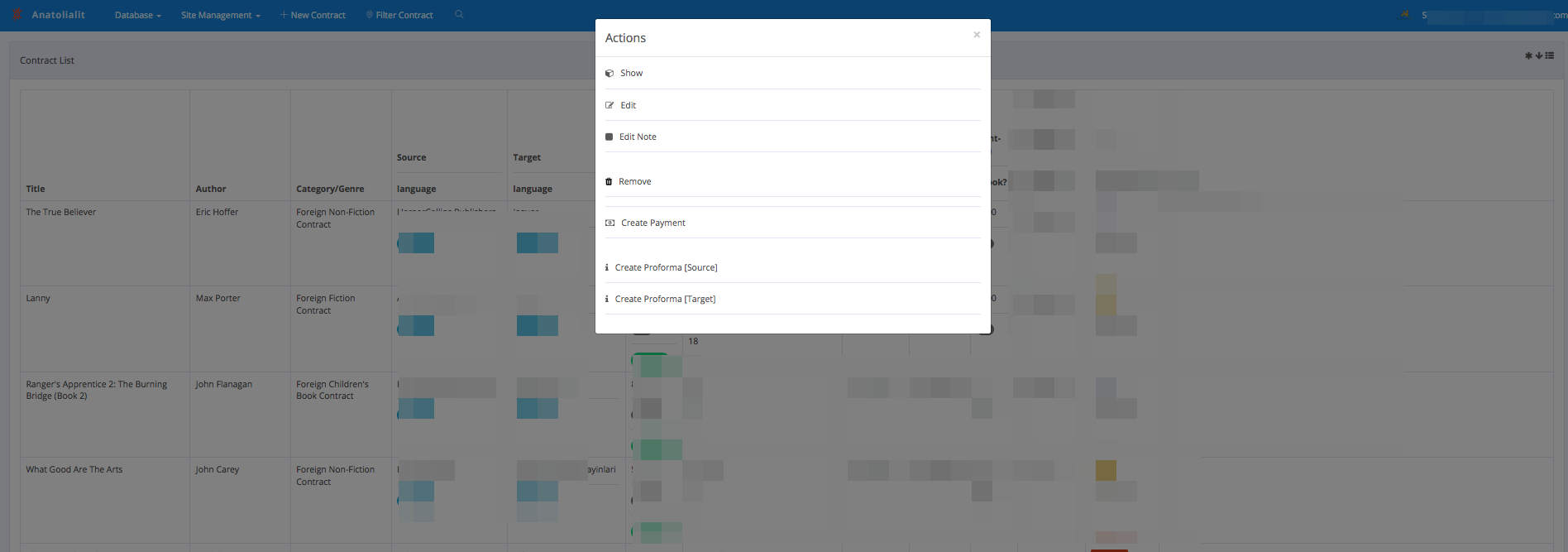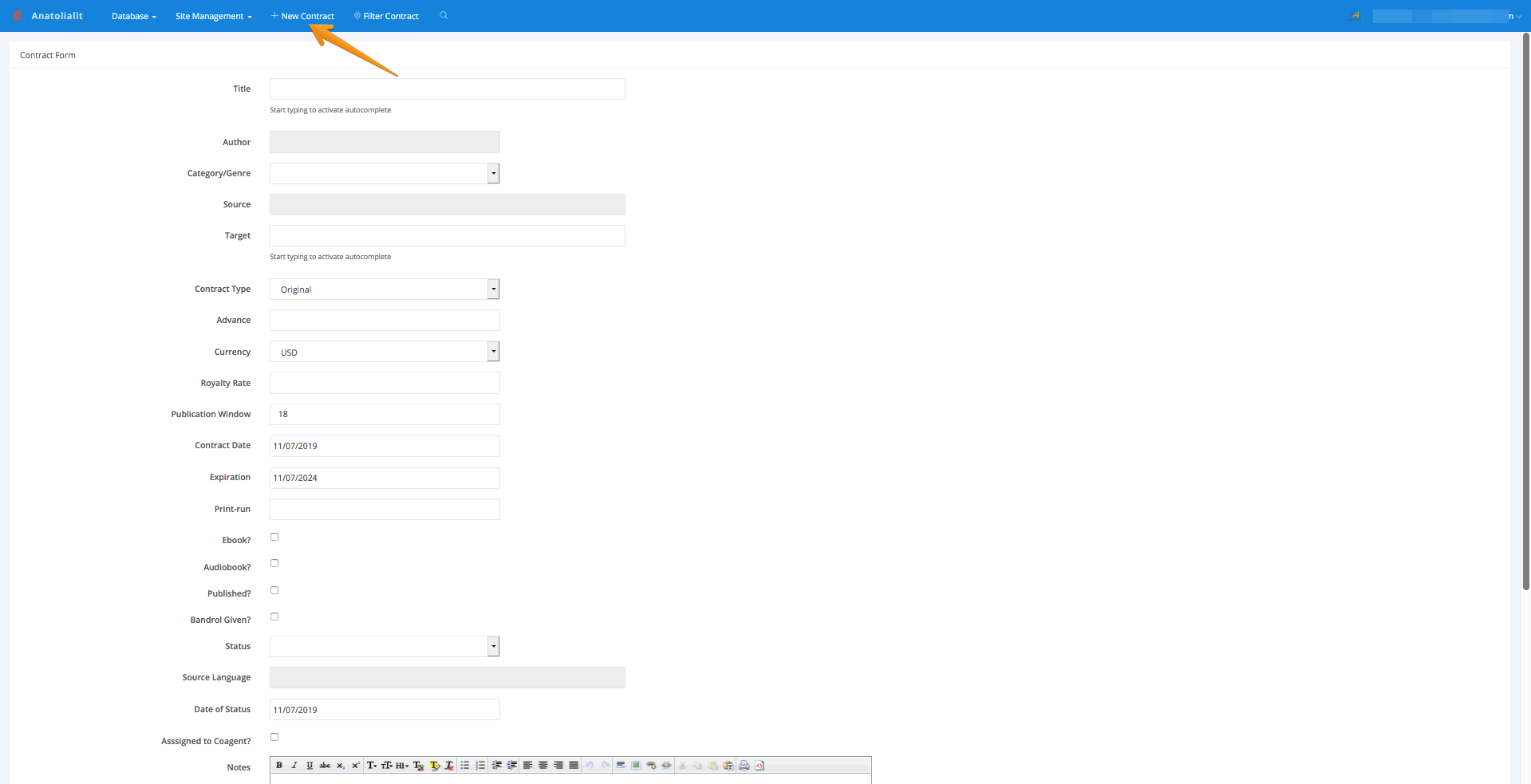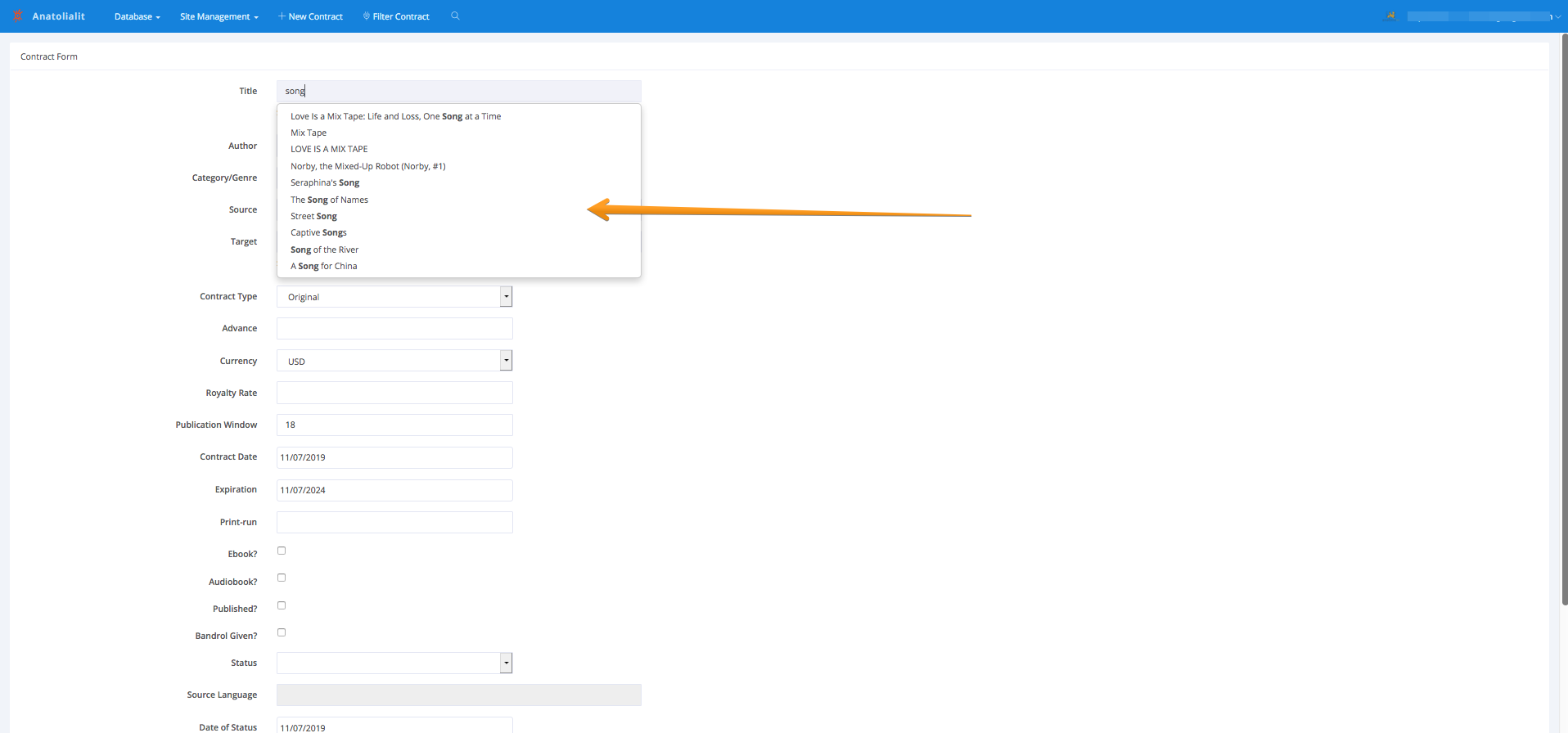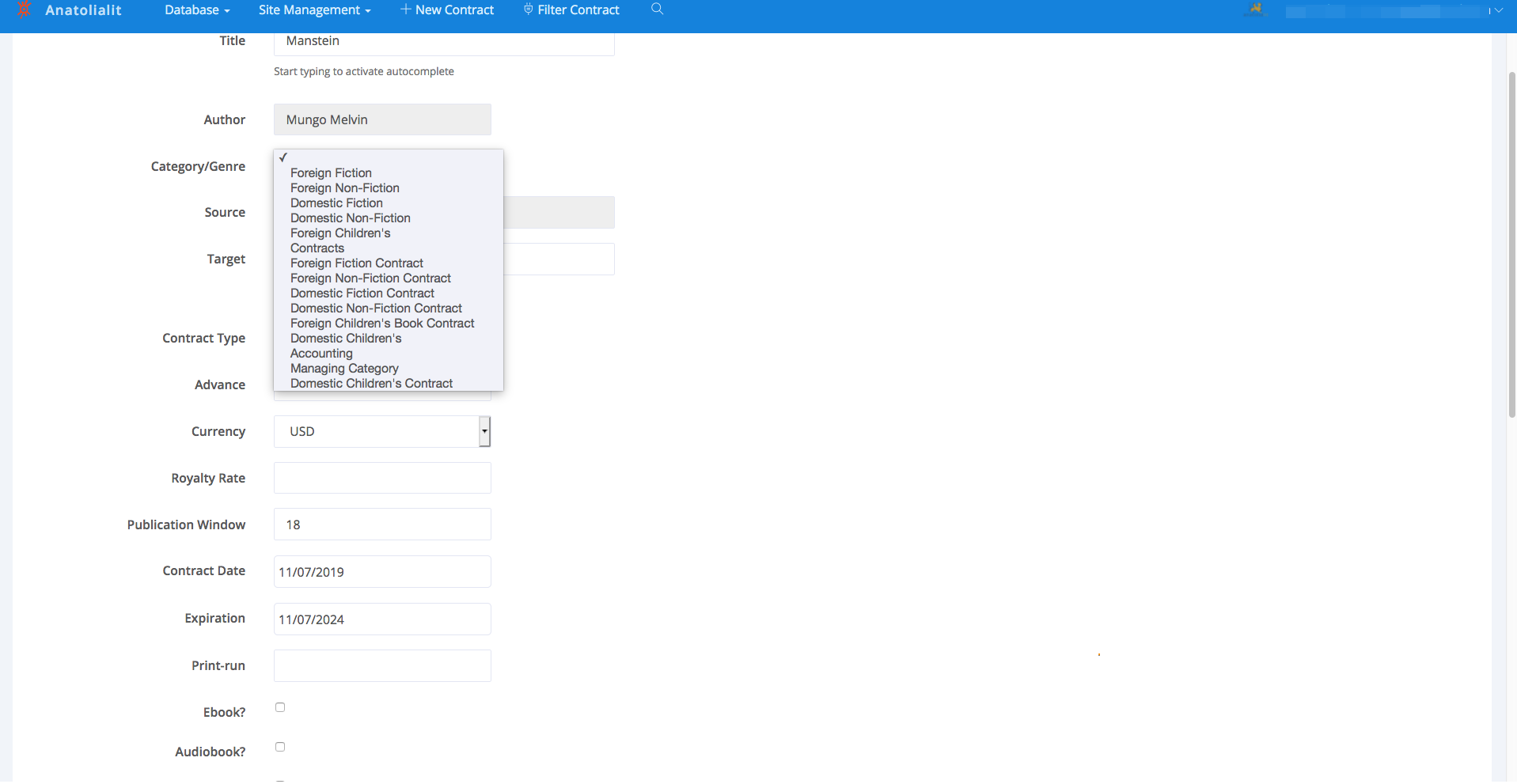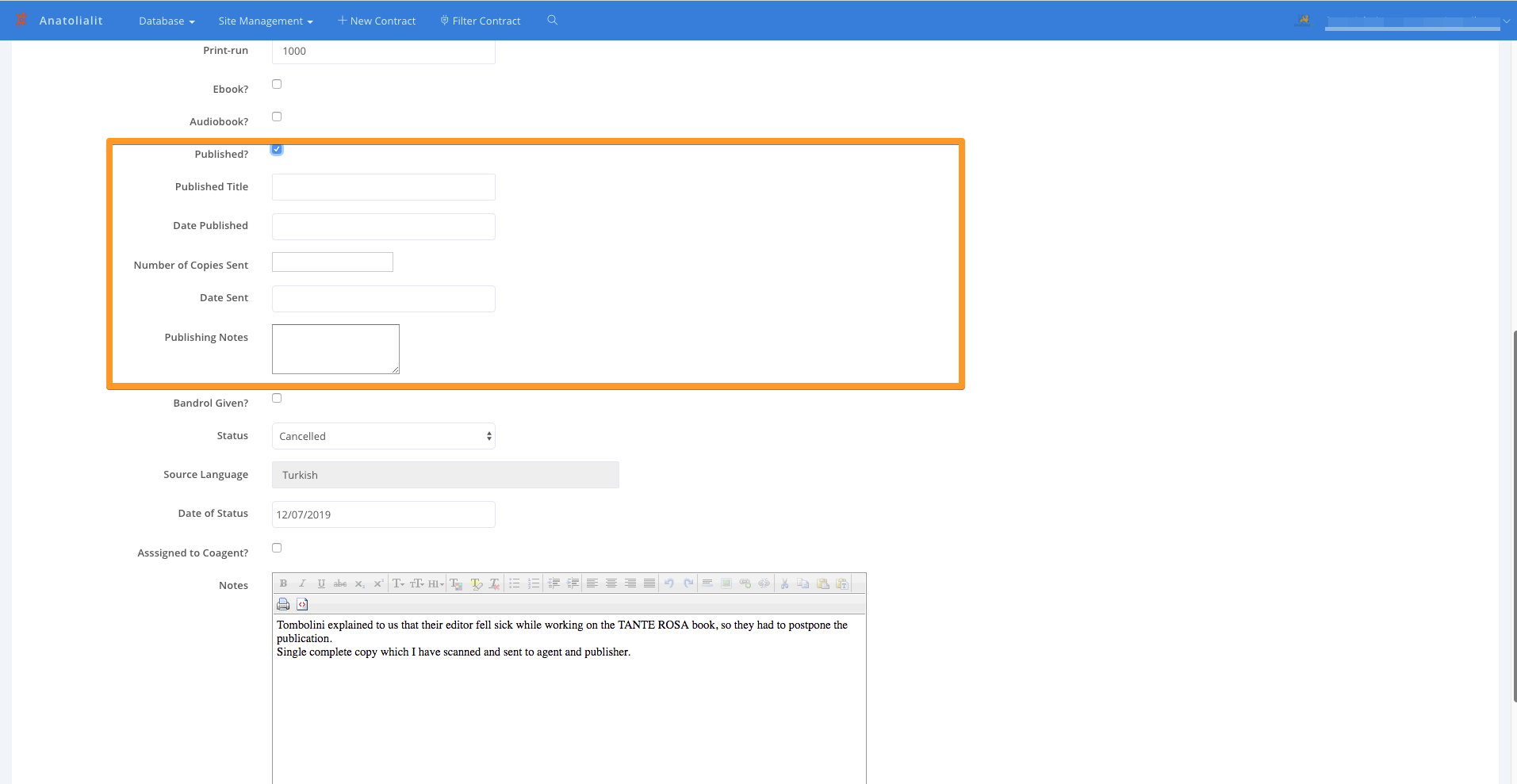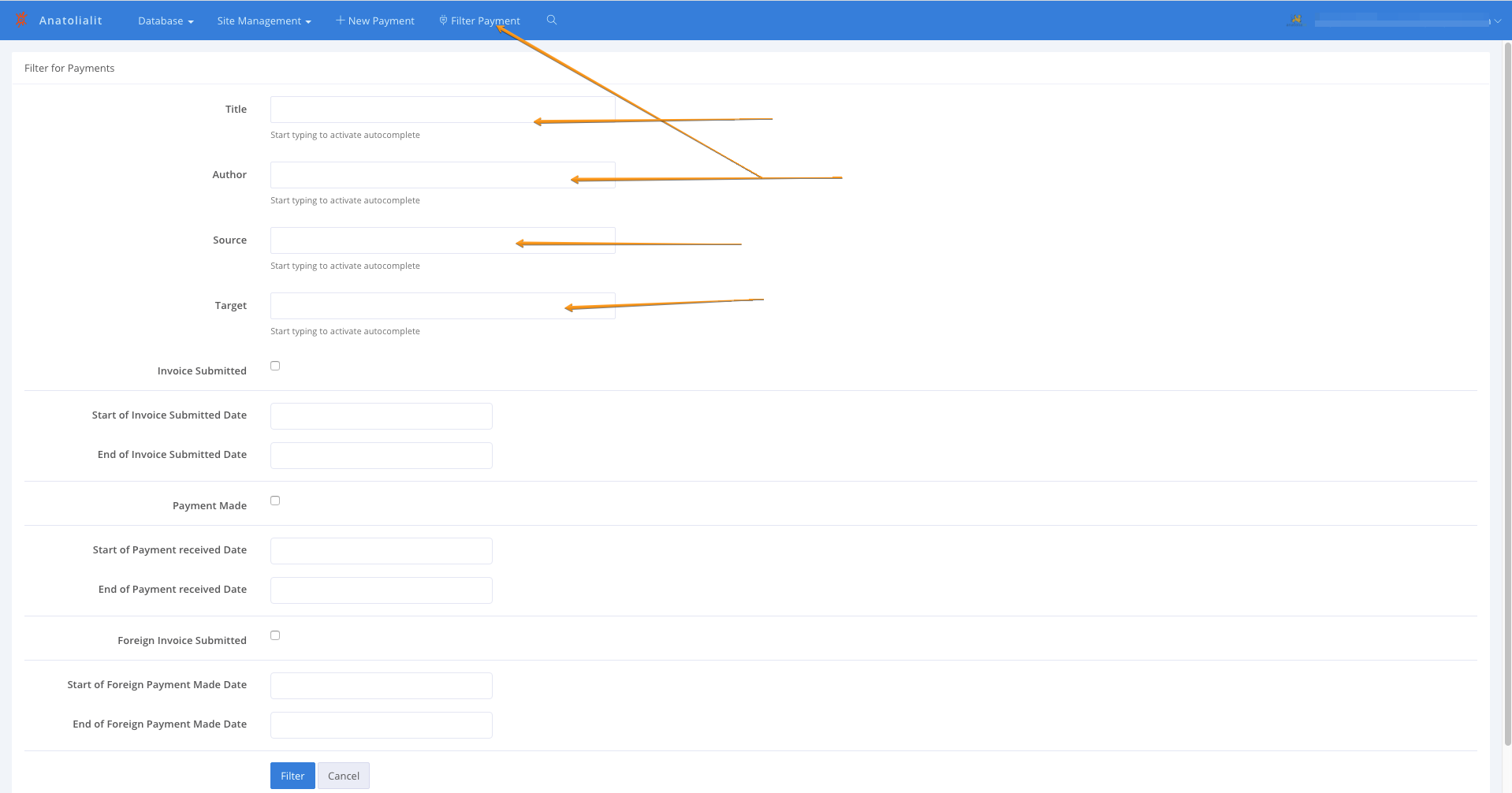Creating Account Last updated: 2020-05-01
Note
No Credit Card is required to sign up. Just sign up and try Corpus.
After you sign up, you will be the admin of your tenant. You can add users and edit your tenant info. Some initial models will be generated for you. This documentation will help you to use all functions of the corpus and will help you to understand what corpus makes to improve your workload process.
Sign Up Button
You will define the name of your tenant, it can be edited later. After you add a secure email address, which you use daily, you will get a confirmation link from the Corpus to confirm your account. And some important issues on the system will be solved through this email such as reseting your password.
Sign Up Button:
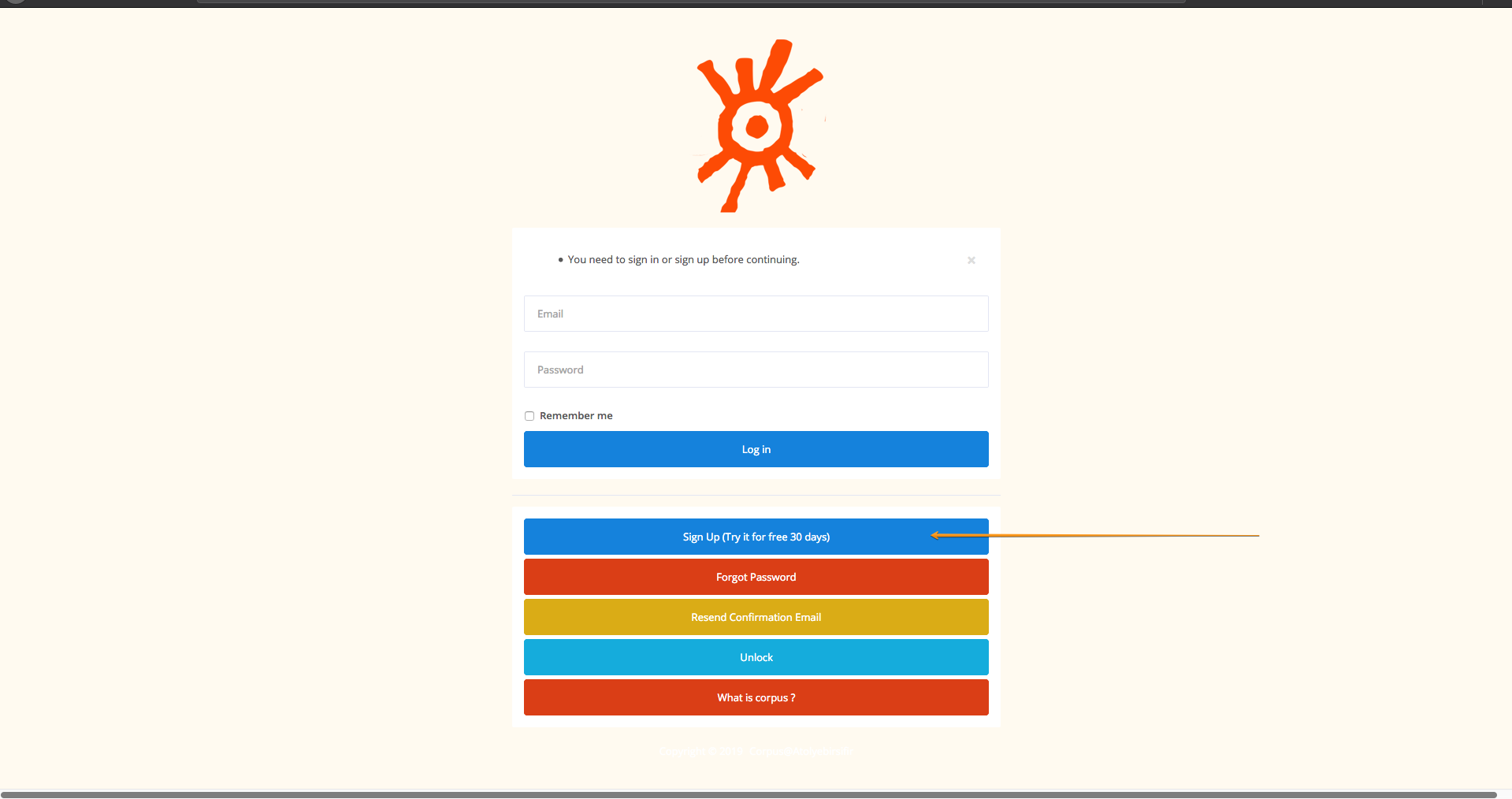
Editing Tenant Info
With this, you can easily update your tenant info, details will be needed for other models such as payments & payment reports.
Editing Tenant Info:
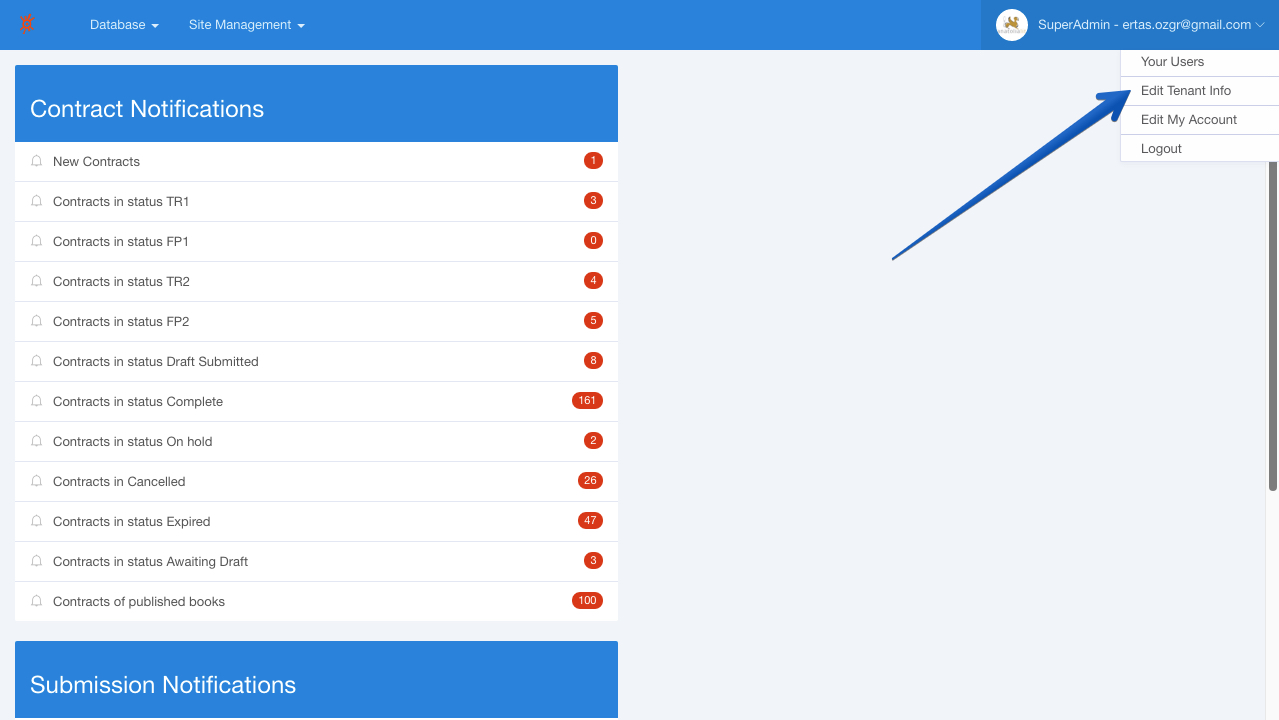
Editing Your Details
With this, form you can easily update your info.
Editing Your Info:
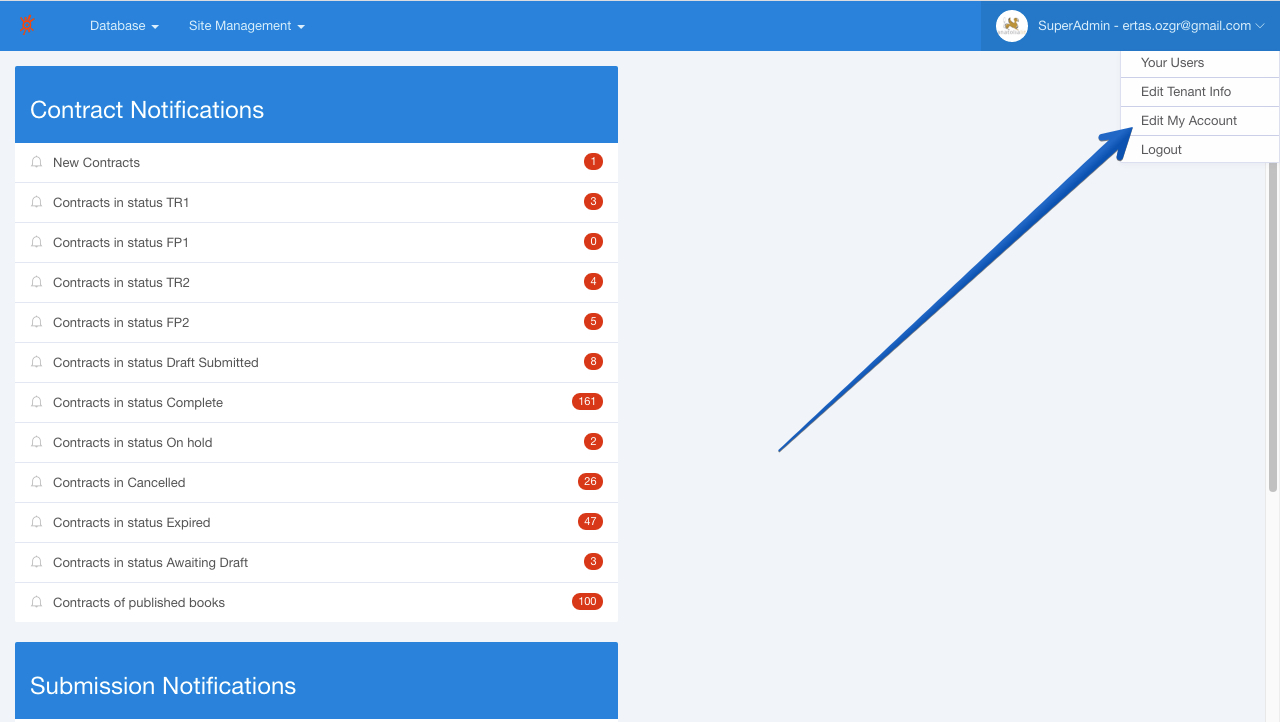
Adding Users
The admin of the tenant can add new users to the account in order to make all staff can work and coordinate on the same system. Each user can be added to the system with their specifically defined tasks. Just fill in the form with valid params!
Adding New Users:
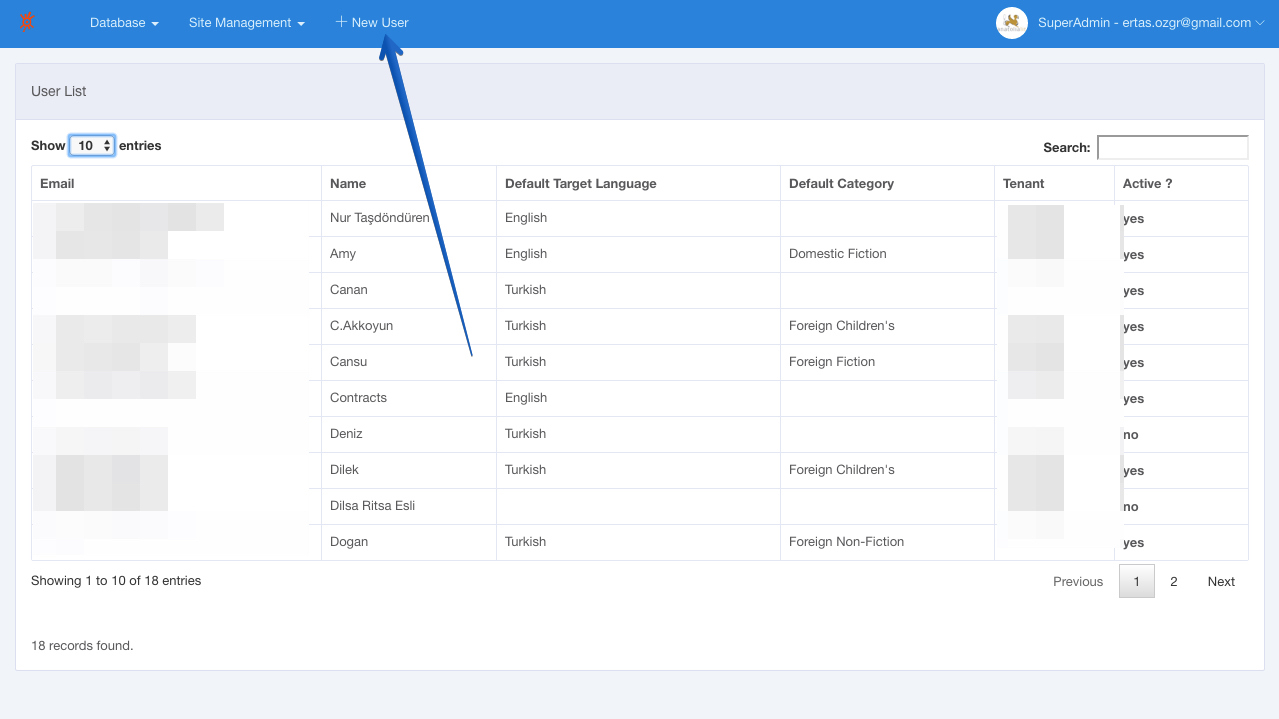
Indexing Users
You can see all users with detailed info.
Indexing All Users:
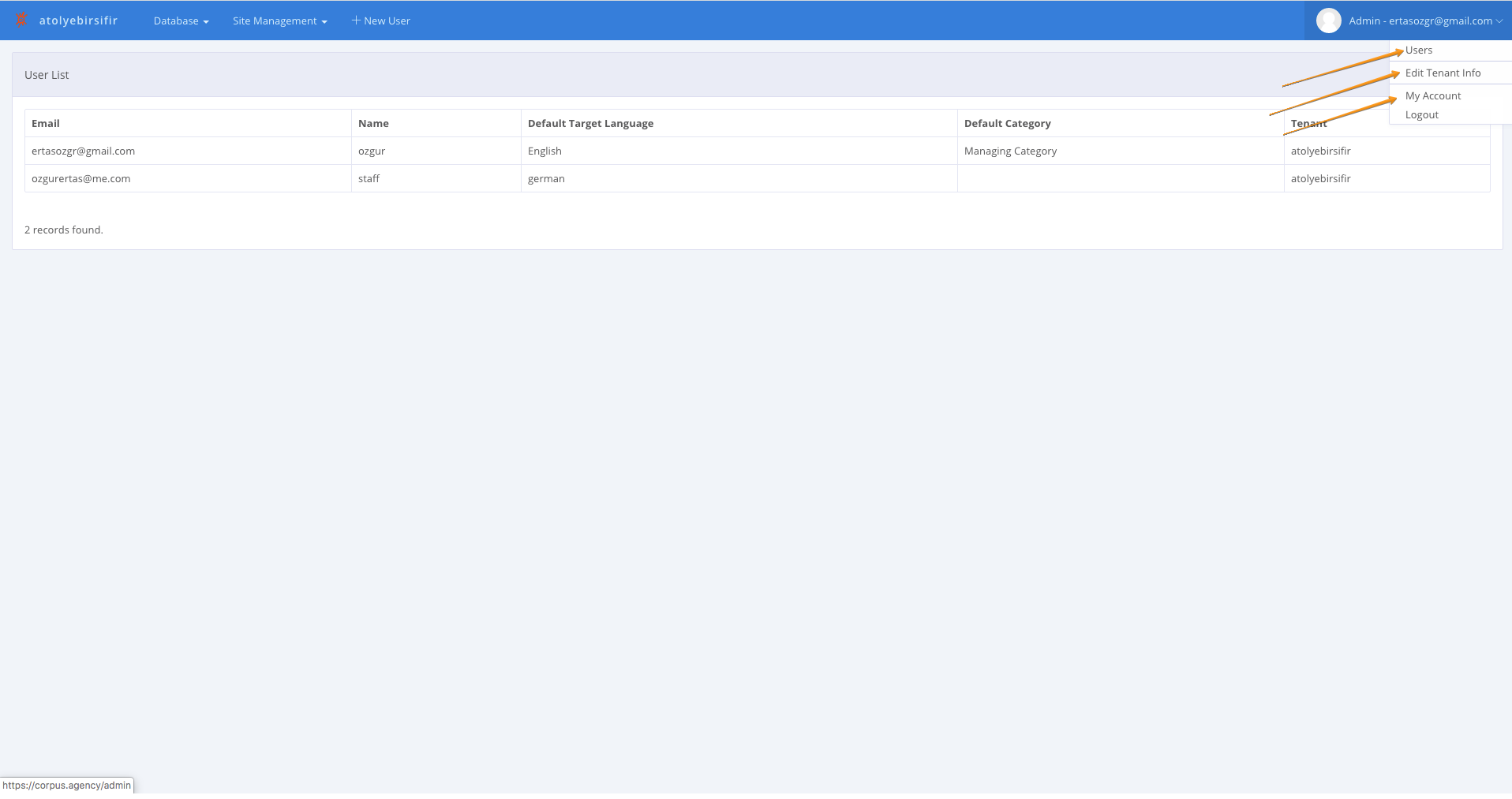
User Privileges
Notes About User Privileges
Only admins can add users to the system.
Only admins can add admins to the system.
Only admins can remove users from the system.
Only admins can delete records.
Only admins can add categories.
Only admins organise categories.
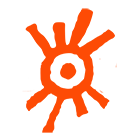 Corpus
Corpus